I use Microsoft Office Ink technology for grade criteria sheets that mix typed text and written comments. This is a good use for the Apple Pencil, an iPad, and Microsoft Word. Using a rubric in Talon is often a better way to develop criteria and student feedback, but sometimes the criteria or the existing grade form doesn’t easily translate into a Talon rubric.
Requirements
This method is just a form of annotation using Word, so you can do this with any tablet, stylus, and Microsoft Word. Depending on your tablet size, you may need to buy a subscription to Office 365 to use Word. I use a 12.9 inch iPad Pro with a keyboard and this hardware is ideal for this process.
Description of the process
I start with an existing Word document. The only real modification needed for this speech evaluation form was to create text boxes where longer, hand-written comments usually go. You can see the box on the right.
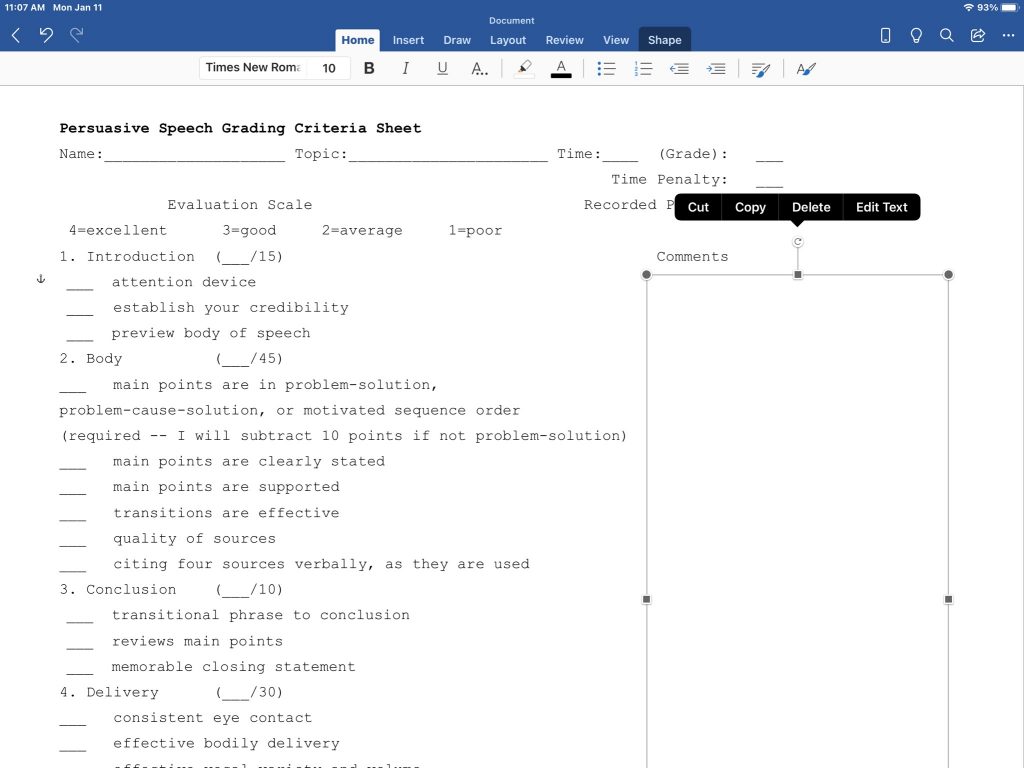
Once I have a document to use as a template for student work, I save a copy for the individual students’ work. iPads tend to be set to autosave, which can be convenient, but not useful when you want to reuse a document. (I have not had good success using Word template files, with the extension .dotx, on iPads, so I use regular .docx document files. This may be a quirk with the file system on the iPad.)

Next, I fill out the form. I use the Apple pencil for short bits of information, such as numbers for scores. The text box is for more detailed feedback, which I type.
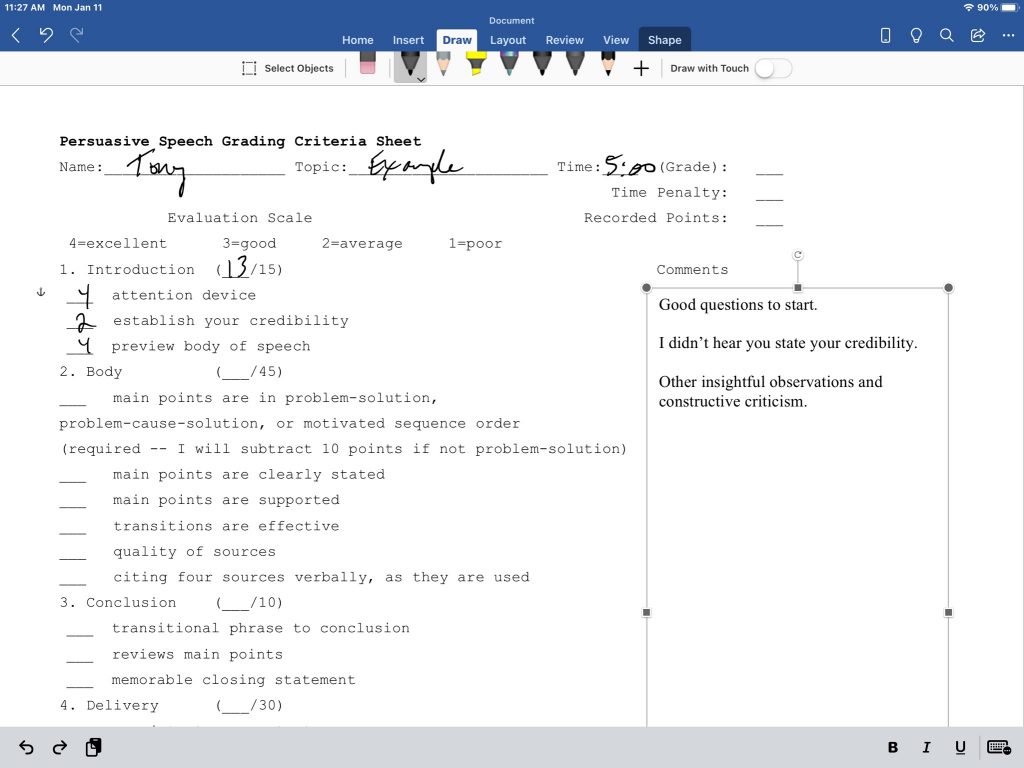
Once I have completed the grading form, I share it with a student by printing it or through grade feedback in Talon. Using a big tablet like the 12.9 inch iPad Pro makes uploading to Talon easy with split screen multitasking. This creates one window for Word and one window for a web browser.
In Talon, rather than type comments in the feedback box, I select “Insert Stuff” in the HTML Editor above the text input box. The icon for “Insert Stuff” is a little triangle in a black box, similar to the YouTube logo. The screenshot below shows the result of opening Talon in a browser window in split screen after clicking the “Insert Stuff” icon and choosing to upload a file.

Once the file is uploaded, you can label the link that students will see in the feedback box. The students will then be able to click the link, download the Word document, and view the feedback.
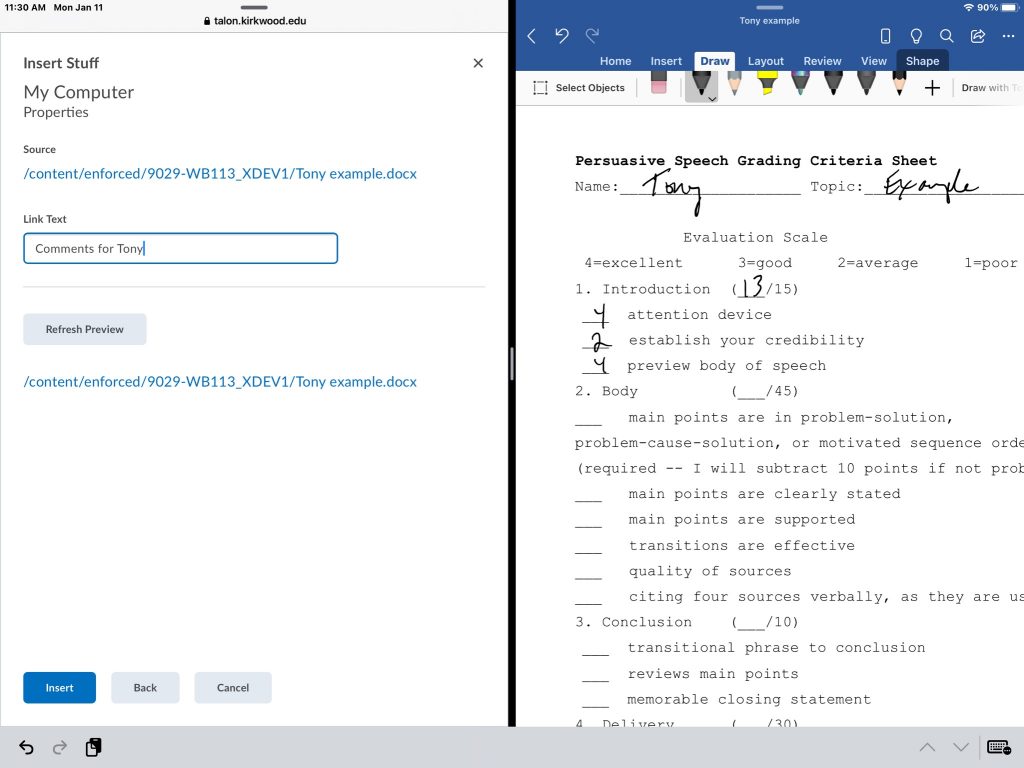
This is a good technique if you have the required hardware and software and you have a unique criteria sheet that is not easily reproduced in a Talon rubric. I like using the iPad as a change of pace anyway, so this is a good technique for me to give detailed feedback.
For further information:
