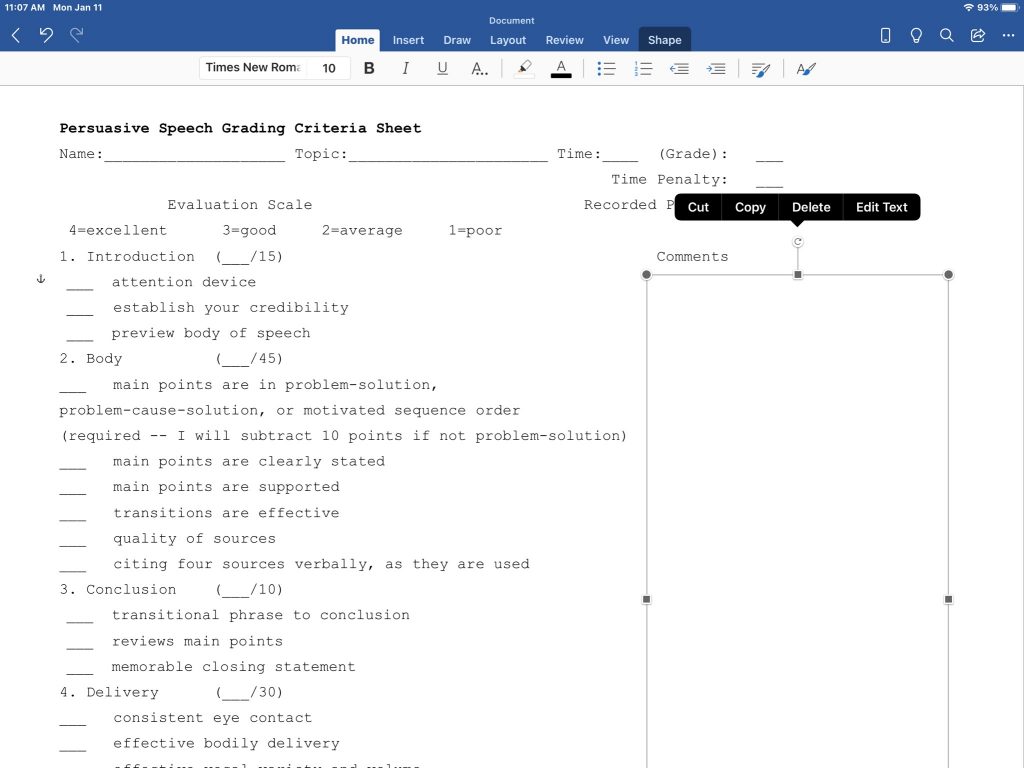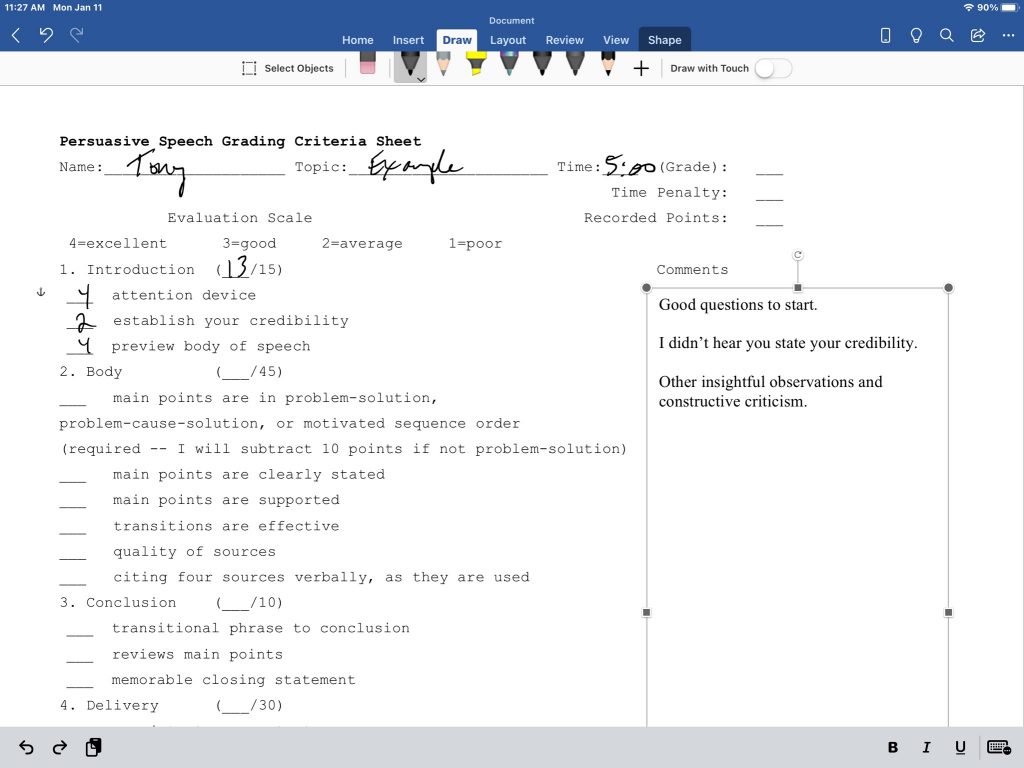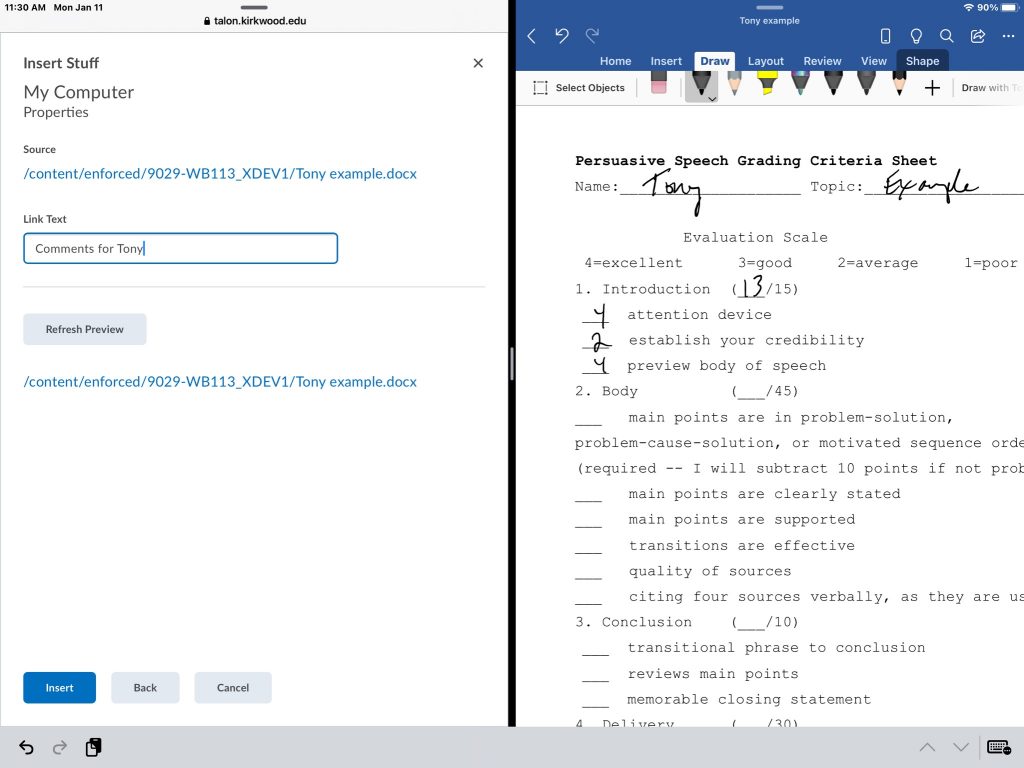Much is currently being written about AI (artificial intelligence), particularly ChatGTP (https://chat.openai.com/chat), a chatbot created by OpenAI. So much has been written, in fact, that I am not sure what more there is to say. For that reason, I will only make a few observations and provide a number of links to explore. (For more background on the terminology and categories of AI, here is a web page from IBM – https://www.ibm.com/cloud/learn/what-is-artificial-intelligence.)
What is ChatGPT?
ChatGTP is not the first or only use for AI. It is the first readily available “strong artificial intelligence” resource. It takes the form of a general AI, sucking in a snapshot of the information on the Internet and synthesizing it to a user’s specification. The user can ask almost any question, and ChatGPT will attempt to provide an answer, similar to chatbots like Amazon’s Alexa. Unlike Alexa, it is aware of the context of the conversation with the user, so the user can refine the results by giving further instructions in the chat. Compared to a Google search, it can produce a wider range of results. While Google can return a list of URLs or a brief summary of information, ChatGPT results can take nearly any form, including longer written works, freeform lists of ideas, and even computer programs. The potential time-saving is enormous, but it has some drawbacks. Much like Google, the process it uses to return results is opaque, and it is likely to stay that way as it is created by a for-profit company. Its results, based on a snapshot of the Internet and ChatGPT’s transformation process, can be inaccurate as well.
Other uses and forms
While the promise of an all-purpose Internet oracle or a free ghostwriter seems tantalizing, other uses for AI are also important. More specific uses, called “weak AI”, have been around for quite some time, ranging from AI that enhances photos to grammar checkers to audio transcription. I am particularly interested in those uses that save me time and typing by moving information from audio to text and back again. Newer specialized uses of “weak AI” still deserve attention as strong AI continues to be developed.
Besides ChatGPT itself, development of other tools that use strong AI are being developed. A starting point for learning about these is OpenAI’s page of examples- https://beta.openai.com/examples/. Also, a Chronicle of Higher Education article on ChatGPT (https://www.chronicle.com/article/ai-and-the-future-of-undergraduate-writing) mentions two other sites with newer AI tools, one to assist in research (https://elicit.org) and the other for creation of more AI tools (https://fermat.ws). In addition, Notion, which I have used off-and-on for note-taking and other tasks, has recently incorporated AI into its system. Below is a screenshot of an AI-generated post and a menu of AI options from Notion.
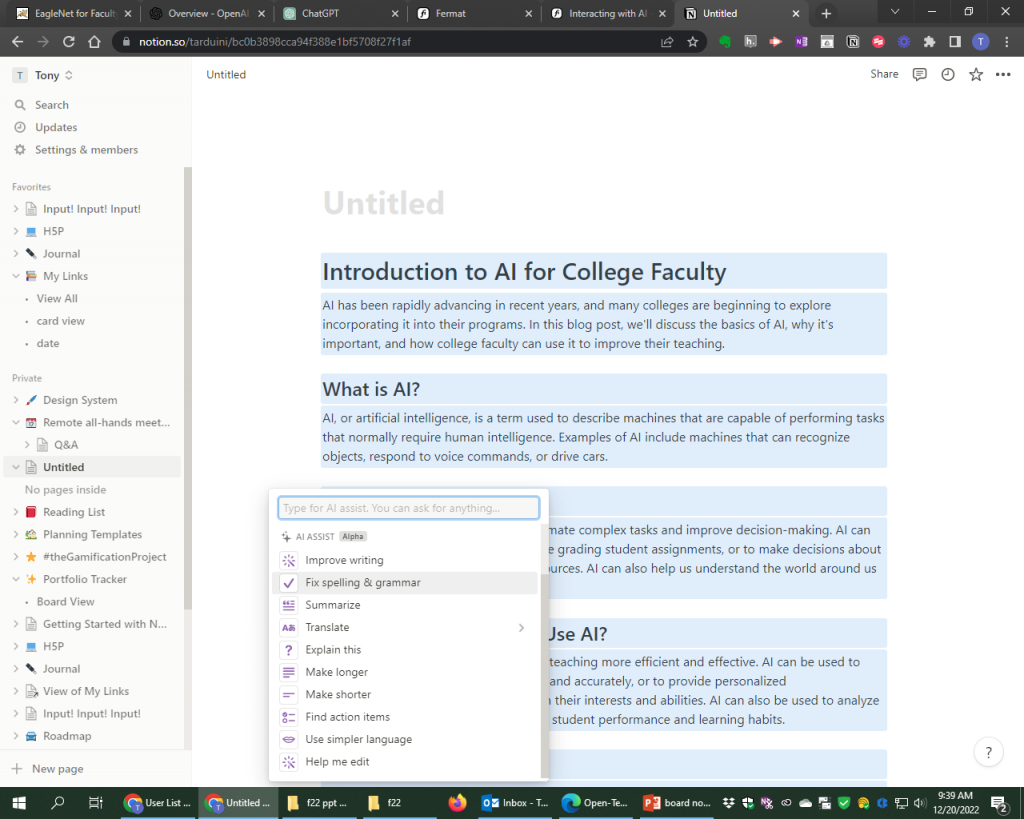
Here is a link to Notion’s guide to its AI facility, which has some useful information about AI in general – https://www.notion.so/help/guides/using-notion-ai. Notion’s AI Assist is in beta at the moment, so it is not readily available yet. However, Notion itself is free to college faculty (https://www.notion.so/product) and you can get on a waiting list for AI Assist. I like Notion, but it has a learning curve.
Prospects
This is early days for strong AI resources like ChatGPT and Notion’s AI Assist. There are many questions about their abilities. Their costs, too, which are much higher than Google searches, may limit availability of such services in the future. While there may be many practical benefits for this newest crop of AI, critical thinking is needed too. Students and faculty should avoid over-reliance on strong AI or overestimation of the capabilities of these new forms of mediating information. Faculty will also likely face the challenge of educating students about how and when to use this sort of resource, as they did with Wikipedia and Google. I also think we need to keep an eye on openness with such a powerful tool. (Here is an article that discusses just how open OpenAI really is and the need for openness in developing strong AI- https://theconversation.com/everyones-having-a-field-day-with-chatgpt-but-nobody-knows-how-it-actually-works-196378.)
Additional web sources on ChatGPT/AI:
Commentary about teaching writing and ChatGPT:
https://docs.google.com/document/d/1V1drRG1XlWTBrEwgGqd-cCySUB12JrcoamB5i16-Ezw/edit?pli=1#heading=h.y7vlxxluoxbv (document linked in the Chronicle article)
https://www.insidehighered.com/blogs/higher-ed-gamma/ai-unleashed
https://www.insidehighered.com/blogs/just-visiting/freaking-out-about-chatgpt—part-i
Other commentary about ChatGPT and newer AI:
https://dev.to/techelevator/what-does-chatgpt-mean-for-new-software-developers-3e8a
https://www.youtube.com/watch?v=0uQqMxXoNVs&list=WL&index=76
https://www.technologyreview.com/2022/12/19/1065596/how-to-spot-ai-generated-text